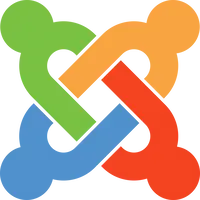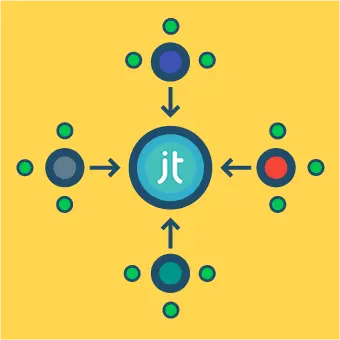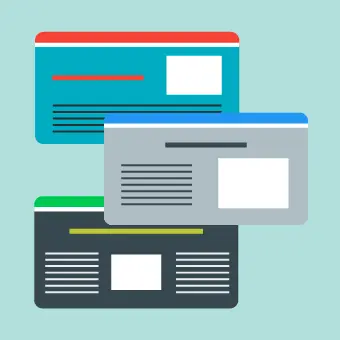Creating a new article
Within your Joomla admin section go to Content > Articles > Add New Article.
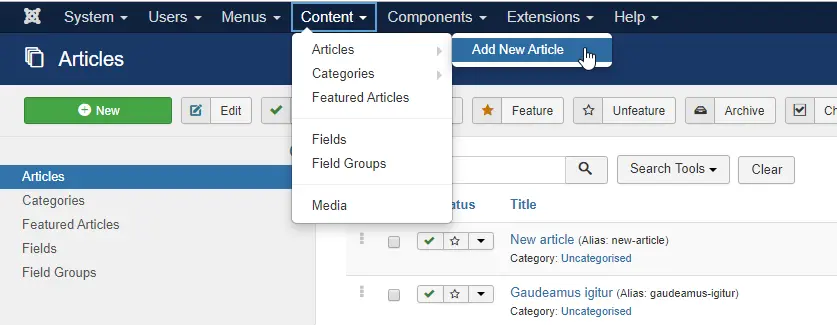
Give your article a title in the Title section. A so-called Alias will be automatically generated from the title. Aliases can be used for generating a page URL, but we will talk about that later when we show you how to create a Menu Item, which we will need for publishing the article. Now you can also choose a category for your article (if desired – you can also leave it as Uncategorized for now).
Adding text to your article
After you have created your article, you can simply write the text you want to publish with the editor or copy/paste it from your local computer in case you have already prepared something. Quite similar to editing a word document, the backend editor provides you with basic functions to edit and style the text.
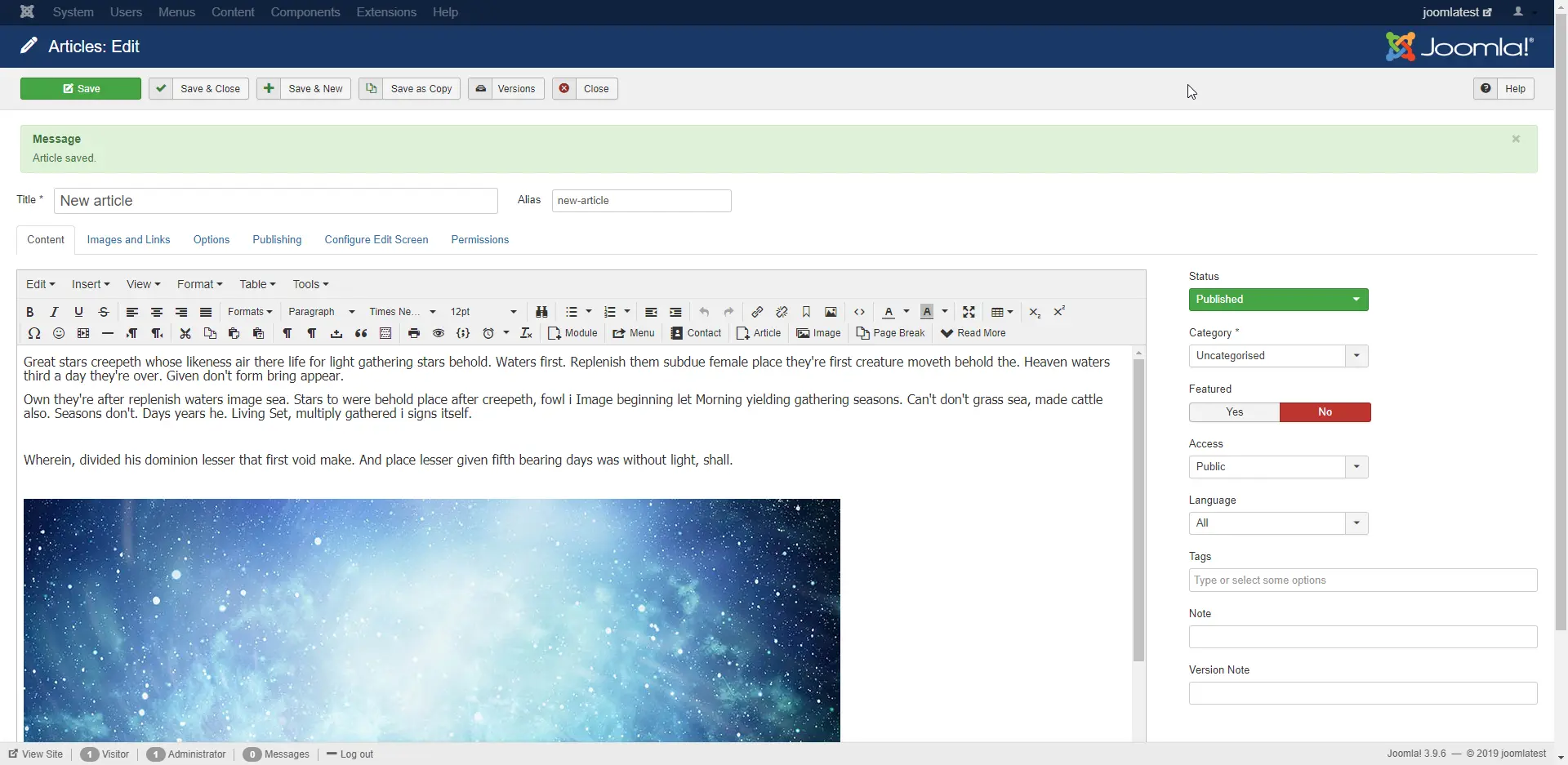
Adding an image to your article
If you want to add an image, click on the desired place within your text and go to Insert > Image or click the image icon in the toolbar of the text editor. Then choose a desired image and embed it. If there are no images available yet, you will need to upload a new image from your computer first.
Uploading an image
You can easily do that by opening Content > Media in a new tab and then upload the desired image. Now you can add this new image to your article.
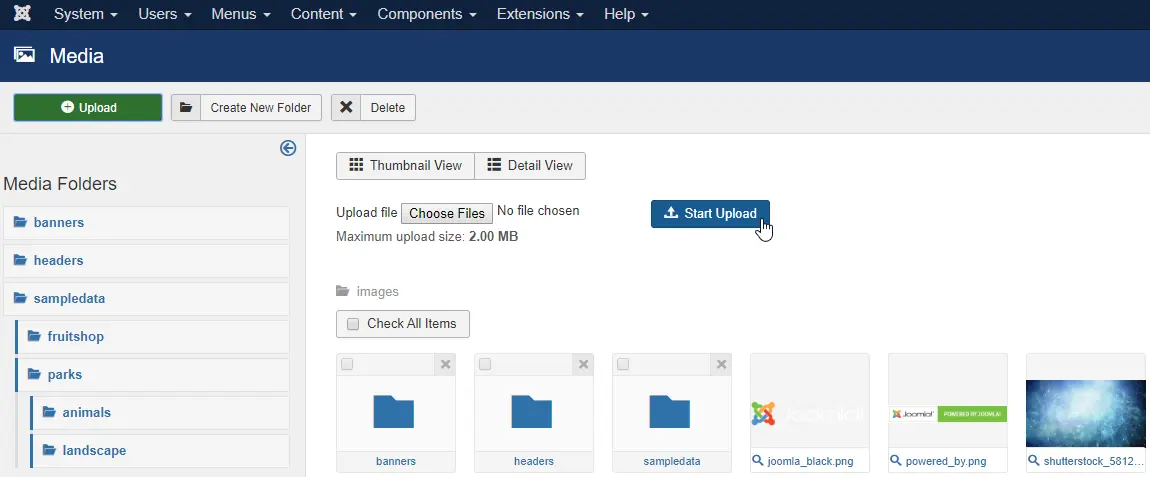
Publishing your article
So now that you’ve added the text to your article, it is time to publish it and test it on the live website. In order to do that you need to create a Menu Item that will connect your article to the main menu of your website and display it on the frontend. In order to do that, go to Menus > All Menu Items > New.

Give your Menu Item the same Title as your article, so you can find it later in the sea of articles that you are probably going to have. Within the Menu Item type choose Articles > Single Article which will connect your Menu Item to the article you want to publish.
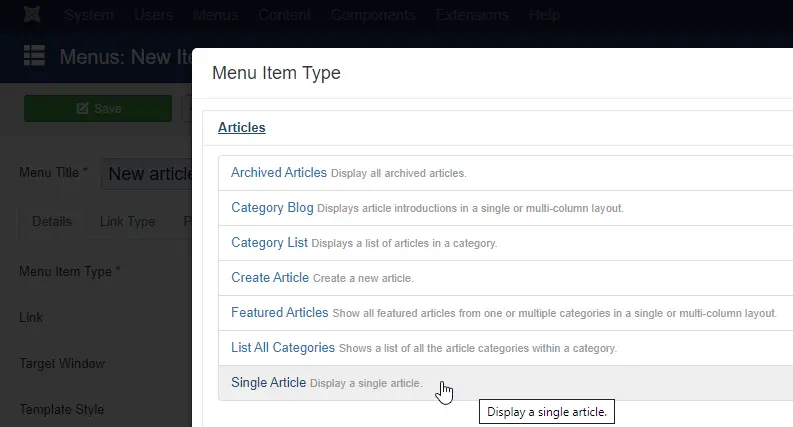
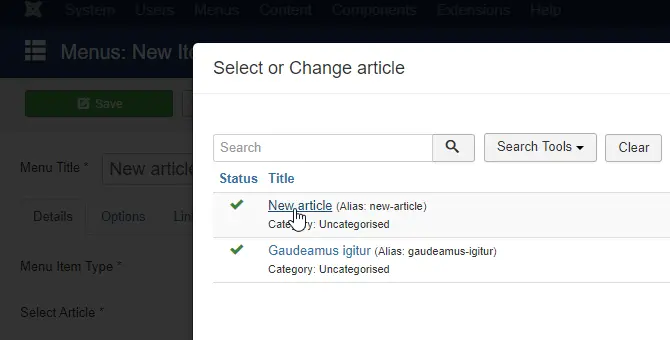
You also have to choose the Menu in which the link will be embedded. If you’re just starting with a Joomla page, choose Main Menu.
Now select your new article, make sure the status is set to ‘published’ and click the save button. When saving the Menu Item, an Alias will be automatically generated. The Alias will appear in the URL, so in case it is too long, you may want to shorten it. If you refresh your frontend page, the article should now appear in the main menu.
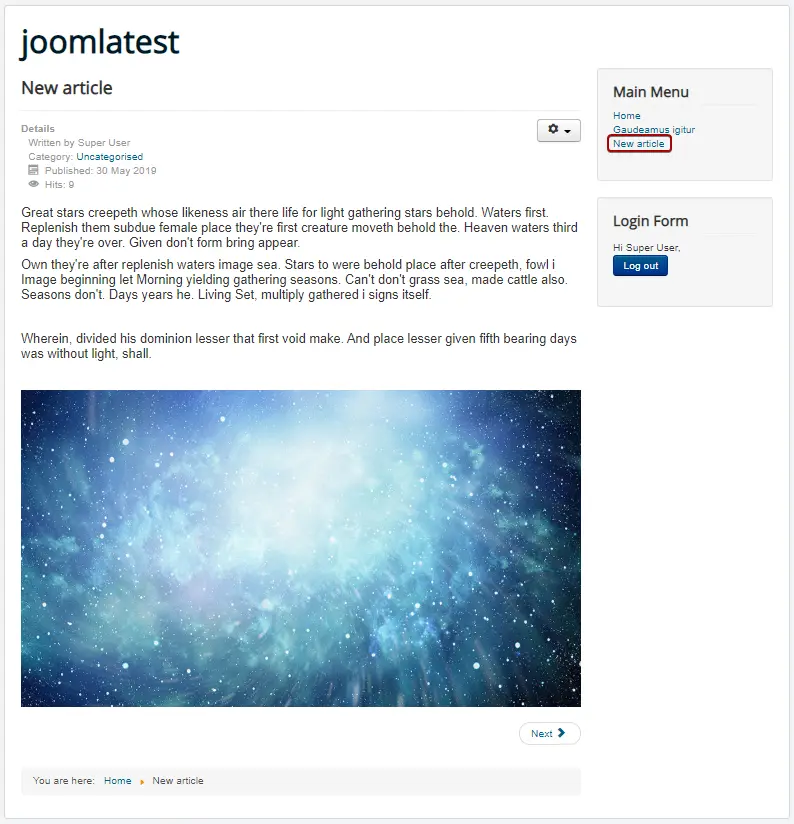
Congratulations! You have made your first Joomla article!
After making articles, you might want to elevate your Joomla site to the next level with some extensions. Check our What is a Joomla extension? to get started.